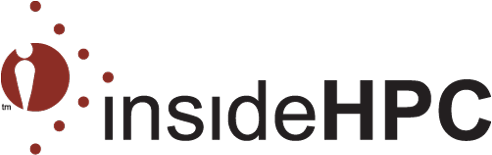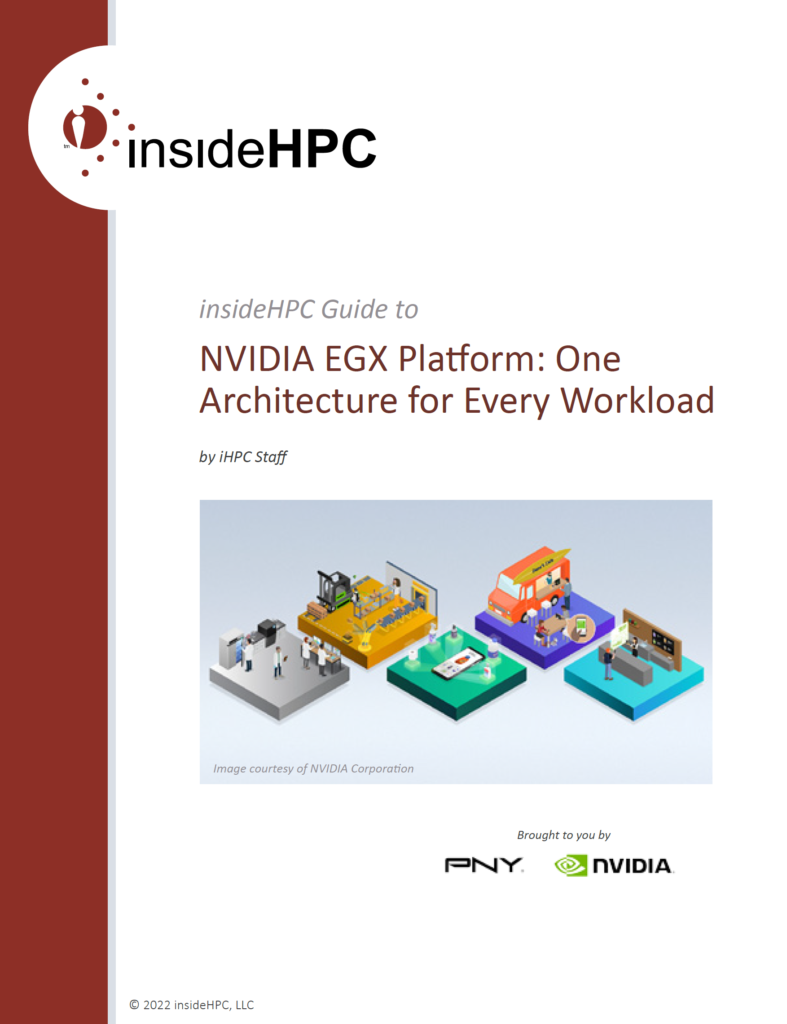SAN FRANCISCO — March 5, 2025 — Ceramic.ai emerged from stealth today with software for foundation model training infrastructure designed to enable enterprises to build and fine-tune generative AI models more efficiently. Founded by Anna Patterson, former Google VP of Engineering and Gradient Ventures founder, Ceramic.ai said it improves AI model training speed and cost-efficiency, […]
Ceramic.ai Emerges from Stealth, Reports 2.5x Faster Model Training
Fluidstack and Eclairion to Deliver 18K GPU Supercomputer in France
AI cloud platform Fluidstack and Eclairion, a French maker of modular, high-density data centers, have partnered to build what the companies said is Europe’s largest GPU supercomputer that they will deliver in 2025 for Mistral AI, the French AI startup.
VDURA Launches All-Flash NVMe V5000 for AI Factories and GPU Clouds
MILPITAS, CA – March 4, 2025 – VDURA, an AI and high-performance computing data infrastructure company, today announced the launch of its V5000 All-Flash Appliance, engineered to address the escalating demands as AI pipelines and generative AI models move into production. Built on the VDURA V11 data platform, the system delivers GPU-saturating throughput while ensuring the […]
Penguin Solutions Expands its AI Management Software Platform and Launches AI Service
Milpitas, Calif. – March 4, 2025 – Penguin Solutions, Inc. (Penguin Solutions; Nasdaq: PENG) today announced the expansion of its ICE ClusterWare software platform, (formerly Scyld ClusterWare) with multi-tenancy support, streamlined workflows and enhanced controls to help enterprises build ptimized AI ecosystems that scale seamlessly—known as Intelligent Compute Environments, the company said. Additionally, Penguin Solutions unveiled its ICE ClusterWare […]
TSMC to Invest $100B in 3 New U.S. Fabs, Packaging, R&D
TSMC today said it will expand its investment in advanced semiconductor manufacturing in the U.S. by an additional $100 billion. Building on the company’s ongoing $65 billion investment in its advanced chip fabs in Phoenix, TSMC’s total investment in the U.S. is expected to reach $165 billion.
HPC News Bytes 20250303: DOGE and Fears at U.S. Science Agencies, Cat Qubits for AWS Quantum, GPUs vs. ASICs for AI Compute
A happy start to March to you! We offer a quick (8:28) run through recent news from the world of HPC-AI, including: DOGE-led government layoffs and funding disruptions at U.S. ….
@HPCpodcast: With Hyperion Research on the Big Trends Across HPC-AI, Quantum, Cloud, Optical, Storage and Interconnects
We dive into numbers coming out Hyperion’s latest HPC-AI market update, including the strong current and projected industry CAGRs, the state of quantum computing (including thoughts …
Vanguards of HPC-AI: Sandia’s Christian Trott – Lowering the Barriers to HPC-AI Entry
“HPC systems have always been hard to leverage well, but with GPUs and other accelerators in the mix it has become truly daunting. Lowering the barrier to entry … on Kokkos, the ISO C++ committee, and the High Performance Software Foundation is what ….”
SoftBank, ZutaCore and Foxconn Join on Rack-Integrated Solution with Liquid Cooling for NVIDIA H200s
Feb. 28, 2025 — SoftBank Corp., ZutaCore and Hon Hai Technology Group (Foxconn) today announced that they implemented ZutaCore’s two-phase direct liquid cooling technology*1 in an AI server using NVIDIA accelerated computing. The companies said this is the first implementation*2 of ZutaCore’s two-phase DLC*1 using NVIDIA H200 GPUs. In addition, SoftBank designed and developed a rack-integrated […]
Exascale: Argonne-led Team Trains AI to Take on Infectious Threats with Frontier and Aurora
ASCR, the Advanced Scientific Computing Research program within the U.S. Department of Energy’s Office of Science, has released a report on the use of exascale -class supercomputers, Frontier and Aurora, using the combination of artificial intelligence tools with genomic data to improve preparedness for potential new pandemics. The large language models (LLMs) used in chat-based […]