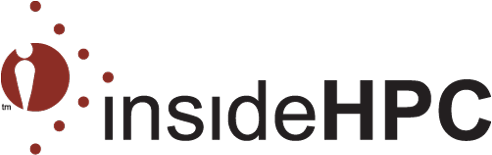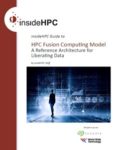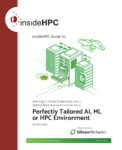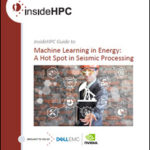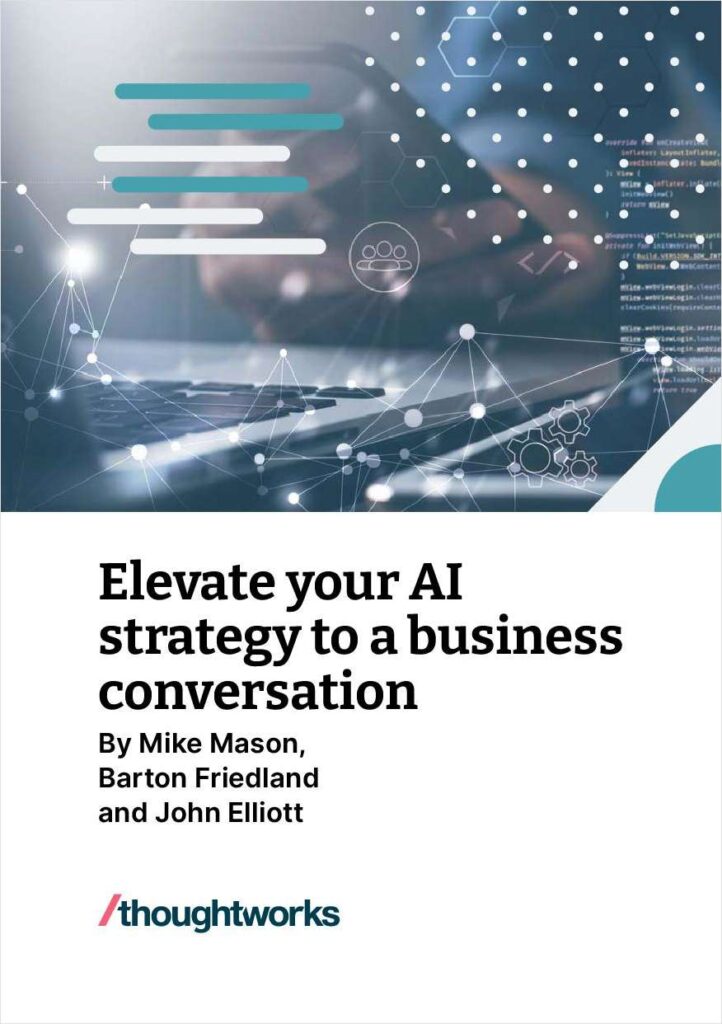This insideHPC technology guide discusses how organizations need to adopt a Fusion Computing Model to meet the needs of processing, analyzing, and storing the data to no longer be static. This guide (i) provides an overview of the Fusion Computing Model; (ii) describes how Seagate Technology PLC (Seagate) and Intel Corporation technologies can meet fusion […]
insideHPC Guide to HPC Fusion Computing Model – A Reference Architecture for Liberating Data
insideHPC Guide to Perfectly Tailored AI, ML or HPC Environment
In this insideHPC technology guide, “How Expert Design Engineering and a Building Block Approach Can Give You a Perfectly Tailored AI, ML or HPC Environment,”we will present things to consider when building a customized supercomputer-in-a-box system with the help of experts from Silicon Mechanics. When considering a large complex system, such as a high-performance computing […]
insideHPC Guide to QCT Platform-on-Demand Designed for Converged Workloads
Not too long ago, building a converged HPC/AI environment – with two domains: High Performance Computing (HPC) and Artificial Intelligence (AI) – would require spending a lot of money on proprietary systems and software with the hope that it would scale as business demands changed. In this insideHPC technology guide, as we’ll see, by relying on open source software and the latest high performance/low cost system architectures, it is possible to build scalable hybrid on-premises solutions that satisfy the needs of converged HPC/AI workloads while being robust and easily manageable.
insideHPC Guide to HPC/AI for Energy
In this technology guide, we take a deep dive into how the team of Dell Technologies and AMD is working to provide solutions for a wide array of needs for more strategic cultivation of oil and gas energy reserves. We’ll start with a series of compelling use-case examples, and then introduce a number of important pain-points solved with HPC and AI. We’ll continue with some specific solutions for the energy industry by Dell and AMD. Then we’ll take a look at a case study examining how geophysical services and equipment company CGG successfully deployed HPC technology for competitive advantage. Finally, we’ll leave you with a short-list of valuable resources available from Dell to help guide you along the path with HPC and AI.
Practical Hardware Design Strategies for Modern HPC Workloads
Many new technologies used in High Performance Computing (HPC) have allowed new application areas to become possible. Advances like multi-core, GPU, NVMe, and others have created application verticals that include accelerator assisted HPC, GPU based Deep Learning, Fast storage and parallel file systems, and Big Data Analytics systems. In this special insideHPC technology guide sponsored by our friends over at Tyan, we look at practical hardware design strategies for modern HPC workloads.
insideHPC Special Report Accelerate WRF Performance – Expedite Predictions with In-Depth Workload Characterization Knowledge
A popular application that simulates climate change is the Weather and Research Forecasting (WRF) model. This white paper discusses how QCT can work with leading research and commercial organizations to lower the Total Cost of Ownership by supplying highly tuned applications that are optimized to work on leading-edge infrastructure.
An insideHPC Guide: Augmented Intelligence in Government
Today, through their ability to adapt, solve problems and simulate human intelligence, AI-based applications are being used across industries and sectors to supplement human ability. Download the new special report from insideHPC, “Augmented Intelligence in Government,” brought to you by Dell, to discover the latest technologies that underpin AI, explore current machine learning applications in government, learn from real-world successes, and see how government agencies can benefit from AI.
Revolutionizing the Media and Entertainment Industry through Artificial Intelligence
From the creative process behind the scenes, to content delivery and audience engagement, artificial intelligence is having a profound effect on the media and entertainment industry. Download the new insideHPC guide, brought to you by Dell EMC and Nvidia, to learn more about how AI is revolutionizing this sector.
A Practical Guide to Networking Dell EMC Ready Nodes
To meet the needs of those who wish to simplify and accelerate the deployment of software defined storage systems with minimal risk, Dell EMC has a portfolio of Ready Solutions that are certified reference systems for simplified configuration, sizing, quoting, deployment, and financial packaging. Ready Nodes are PowerEdge servers pre-configured for specific workloads and available with software and services. Download the new practical networking guide, courtesy of Dell EMC and Intel, that focuses on Dell EMC Ready Nodes and Microsoft Storage Spaces Direct Ready Nodes.
Machine Learning in Energy: A Hot Spot in Seismic Processing
Artificial intelligence and machine learning, based on widely available hardware and novel software techniques, give energy exploration companies the confidence to pinpoint drilling locations, resulting in lower costs. Download the new insideHPC special report, courtesy of Dell EMC and Nvidia, to learn how HPC technology is being used for energy exploration, ranging from drilling and well completion to modeling oil-refining strategies.