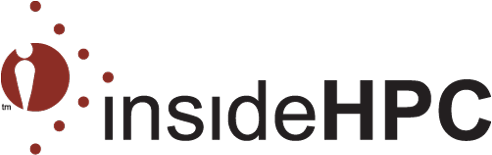List your HPC events here. Send the details to: Stephanie@insidehpc.com.
-
Tue08Apr2025Wed09Apr2025La Fonda on the Plaza, Santa Fe, New Mexico

Join us for our 88th HPC User Forum April 8-9 at La Fonda on the Plaza in Santa Fe, New Mexico. Topics will include HPC site updates and new discoveries from end users in industry, government, and academia, with presentations on the current state of US exascale systems and programs. Speakers will focus on applying new technologies to HPC & AI, AI use cases in industry and government, cybersecurity updates/concerns, quantum computing, using clouds for AI, training and mod/sim, USG agency/site updates (including exascale sites), how AI/ML, DL, LLMs and generative models are changing the world, and recent Hyperion Research market trends and study results. The HPC User Forum, established in 1999, is a great way to connect with the HPC community. Our mission is to promote the health of the global HPC industry and address issues of common concern to users.
Check out the agenda and register to attend today!
-
Tue09Sep2025Thu11Sep2025Santa Clara Convention Center

The AI Hardware & Edge AI Summit, a prestigious Silicon Valley tech conference that has long served the semiconductor and IT infrastructure industries, will return in 2025 (Sept 9-11, Santa Clara Convention Center) as the AI Infra Summit.
As industry focus has shifted from the design virtues of individual chips to the deployment and optimization of full systems, the AI Hardware & Edge AI Summit has evolved into a hub for knowledge sharing and business, for all players across the AI technology stack.
The AI Infra Summit is the first comprehensive, full-stack AI Infrastructure conference, arranged in a modular way that equally enables both enterprises and technology/solution providers to benefit from domain-specific content, all while doing business on the exhibition floor.
Find out more & save 15% when you quote INSIDEHPC15 on checkout