MURRIETA, CA — February 26, 2025 / HNO International, Inc. (OTC PINK:HNOI), a hydrogen-based clean energy company, announces the launch of EcoFlare Power, a division focused on harnessing wasted natural gas from flaring to generate reliable power to produce hydrogen and electricity for high-performance data centers and Bitcoin mining.
Each year, billions of cubic feet of natural gas are lost through flaring, contributing to environmental degradation and the waste of a valuable energy resource. EcoFlare Power directly addresses this challenge by capturing flared gas and repurposing it into sustainable power, while also lowering the CO2 emissions of the flared gas. Thus, transforming an environmental liability into a powerful asset for the digital economy.
More on the EcoFlare Power Division can be found here.
“The launch of EcoFlare Power represents a pivotal step in HNO International’s mission to drive the clean energy transition,” said Donald Owens, Chairman and CEO of HNO International. “By capturing wasted flared gas and converting it into electricity and hydrogen, we are not only addressing a critical environmental issue but also creating a scalable energy solution for the industries that will shape the future.”
EcoFlare Power is designed to support the growing energy demands of data center infrastructure, AI-driven workloads, and blockchain technology, offering:
• Conversion of flared gas into scalable, clean energy solutions
• Hydrogen production for backup power generation, industrial and transportation applications
• Environmental impact reduction by lowering carbon emissions from wasted flaring
• Decentralized power solutions, increasing energy independence and efficiency
With increasing global regulations against flaring and rising demand for hydrogen and decentralized power, EcoFlare Power is set to be a key player in the future energy economy. The initiative aligns with HNO International’s broader strategy of hydrogen innovation, reinforcing its commitment to delivering cutting-edge, renewable energy solutions on a global scale.
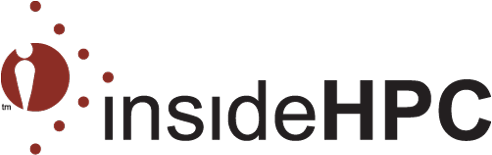


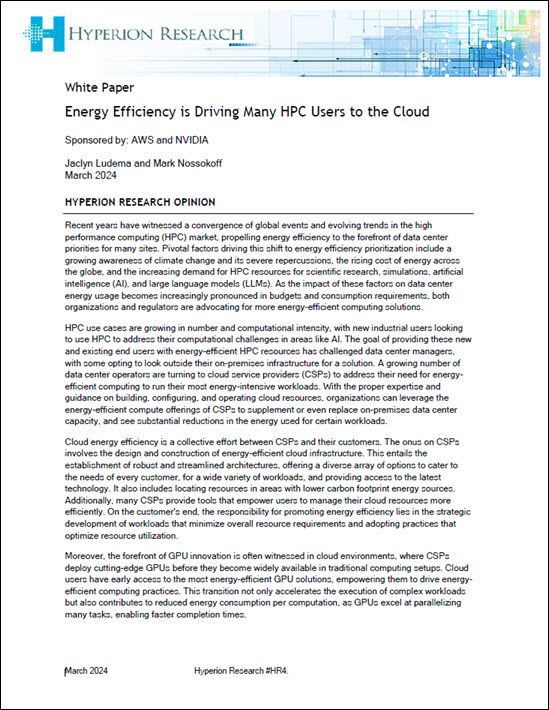

Speak Your Mind